Use case #6:
Creating a referral for an Advocate#
This example shows how to create a referral reward for some Advocate. A common customer service inquiry comes from an Advocate who is wondering why they didn’t receive their referral reward. This example shows you how to manually create a reward for this Advocate.
Gathering the info#
In order to create a referral you need to know:
The Advocate’s email address.
Some campaign the Advocate participated in.
To find (2) Advocate’s participating campaign:
Enter the Advocate’s email address into the Person Lookup.
Navigate to “Offers” tab to see the participating campaigns.
Remember the Advocate’s Email and Campaign for Part 2.
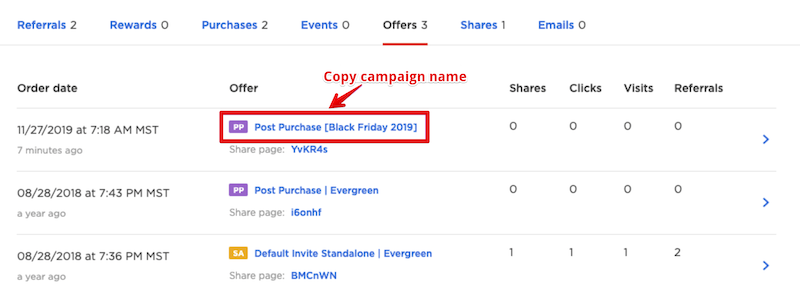
Creating the referral#
Now that you know the Advocate and a campaign they have participated in, you are now able to create a referral with this information:
Visit “Create referral” section.
Paste Advocate email into the “Advocate’s email” field.
Provide some valid order subtotal (there is a chance the reward may be blocked due to low subtotal amount, you can either set it pretty high or check Campaign Rules → Incentives → Advocate referral incentive criteria beforehand).
Choose the campaign. You can paste its name from the step 6.1 in the campaigns search bar and the requested campaign will appear immediately.
Press “Create Referral” button.
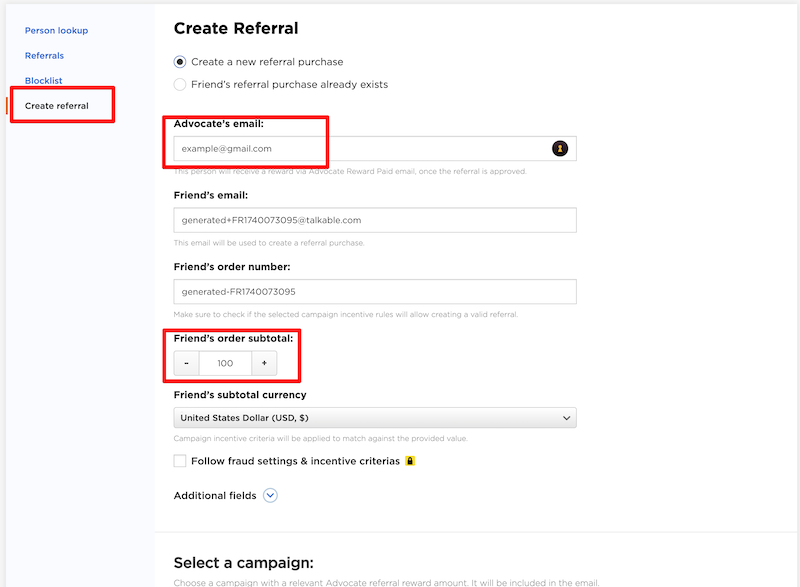
Viewing the results of the manually created referral#
After creating the referral manually you will be taken to the newly created referral details page:
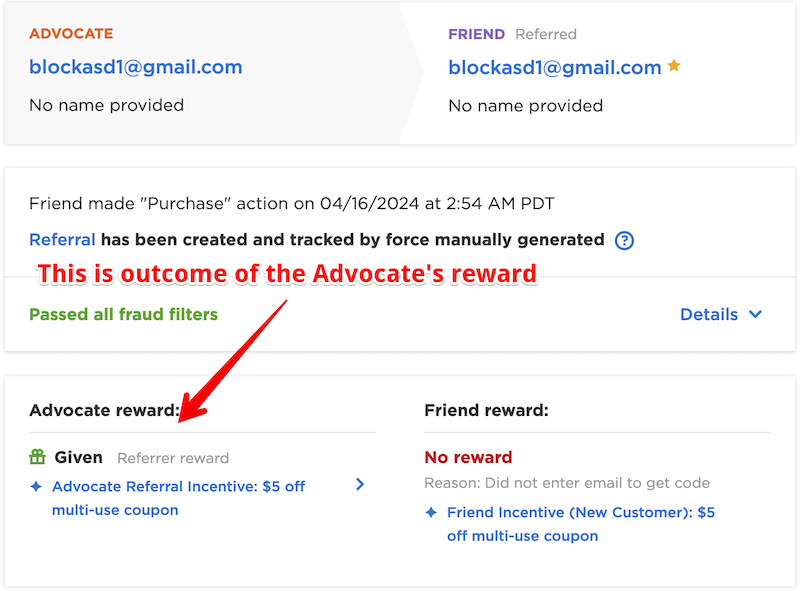
Advocate reward may be blocked due to incentive criteria, make sure to check the Advocate’s reward status as shown on the screenshot above.