Use case #5:
Blocklisting a user#
Occasionally you may want to blocklist a user or a group of users from participating in the program. This may happen if you discover that a user is posting links to a discounting coupon site or posting without your permission on social media pages.
To blocklist a user, first navigate to the “Blocklist” section of the Customer Service Portal:
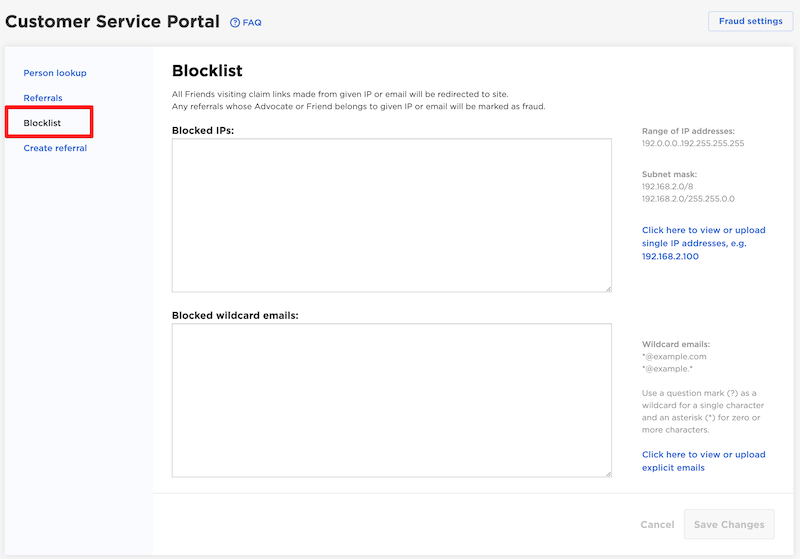
Adding a user to the blocklist#
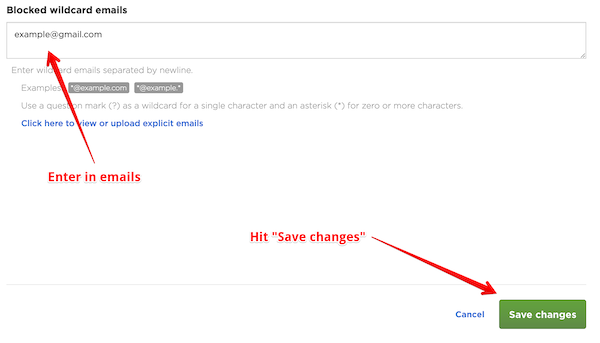
(We support adding users to a blocklist using two methods, by Email or by IP address. To add an email to the blocklist, just enter the email into the “Blocked emails” field and press “Save Changes”. Note that emails are not separated by comma, but are new line delimited.)
We also have additional features that enable you to disqualify more IP addresses or emails.
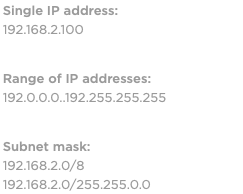
(You can add a single IP address or an entire range of IP addresses.)
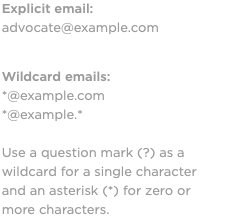
(We can also blocklist by subnet mask - in this case please ask a Talkable rep for more details.)
Email blocklisting is easy! Just enter the email address into the list and hit “Save Changes”.
Notice we support wildcard so if you notice a pattern of abuse you can explicitly disallow users who match that email address as well.
How do I UnBlocklist a user?#
If you realize that you made a mistake in Blocklisting a user who should actually be receiving rewards, all you have to do to take a user off the blocklist is to delete their email or IP from the list and then hit “Save Changes” again. It’s that easy.